
In the digital age, streamlining payment processes is crucial for businesses of all sizes. Google Forms, a versatile and easy-to-use tool, can be enhanced to request payments efficiently. One of the best solutions for this purpose is using Portant. This blog post will guide you through using Portant and other methods to request payments using Google Forms.
Why Use Google Form Payment for Requests?
Google Forms is widely used for surveys, event registrations, feedback collection, and more. Its simplicity and integration with other Google Workspace tools make it an excellent choice for gathering information. However, by leveraging tools like Portant, you can transform Google Forms into a powerful system to accept payments. Various payment methods, such as PayPal, Stripe, and Google Workspace add-ons, can be integrated to streamline the process of collecting payments on Google Forms, transforming them into payable forms with the help of a payable forms add on. Integrating these payment methods also helps in tracking form submissions, providing a clear overview of revenue and customer activity.
Solution 1: Using Portant to Collect Payments
Portant is a tool that integrates seamlessly with Google Forms, allowing you to collect payments by placing payment links and buttons in emails or documents that are automatically created after a form response is submitted. This makes accepting payments straightforward and efficient. Here’s how you can use Portant to request payments:
- Create Your Google Form:
Design your form to collect necessary information such as the customer’s name, email address, and product details.- Include fields for the product name, quantity, and any other relevant information.
- Set Up Portant:
- Sign up for a Portant account and connect it to your Google Form.
- Configure Portant to generate documents or emails based on the form responses. Portant allows you to dynamically insert form responses into your documents
- Insert Payment Links:
- To insert payment links using Portant, you need to sign-up for a free Stripe account (or connect your existing account)
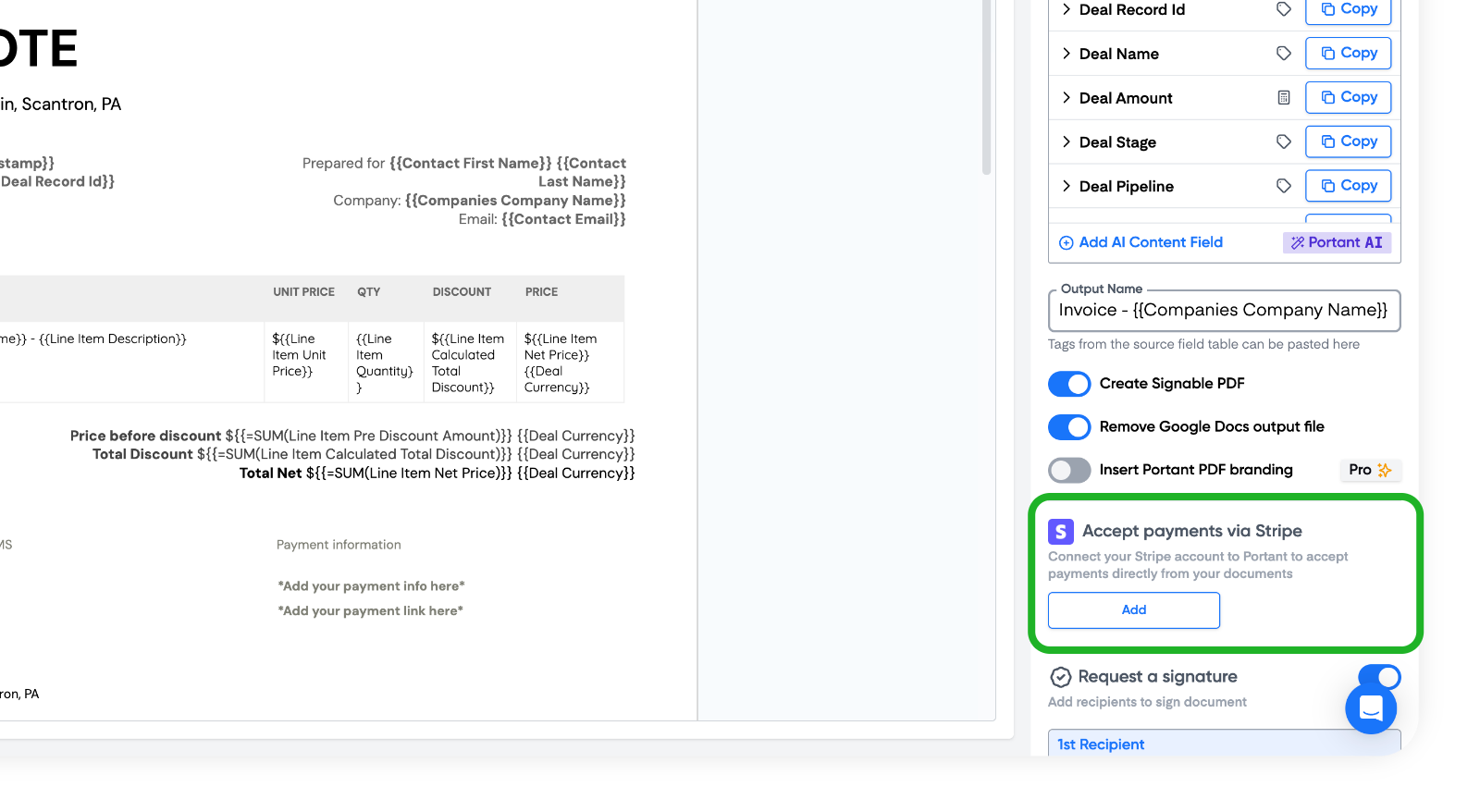
After connecting your Stipe account you can configure the amount and description of your payment link. These values can be {{tags}} taken from your Google Form, so they can dynamically change depending on the values entered in the form.

Use Portant to place a payment link and/or button in your generated document or email. This link will direct users to an online payment portal powered by Stripe.
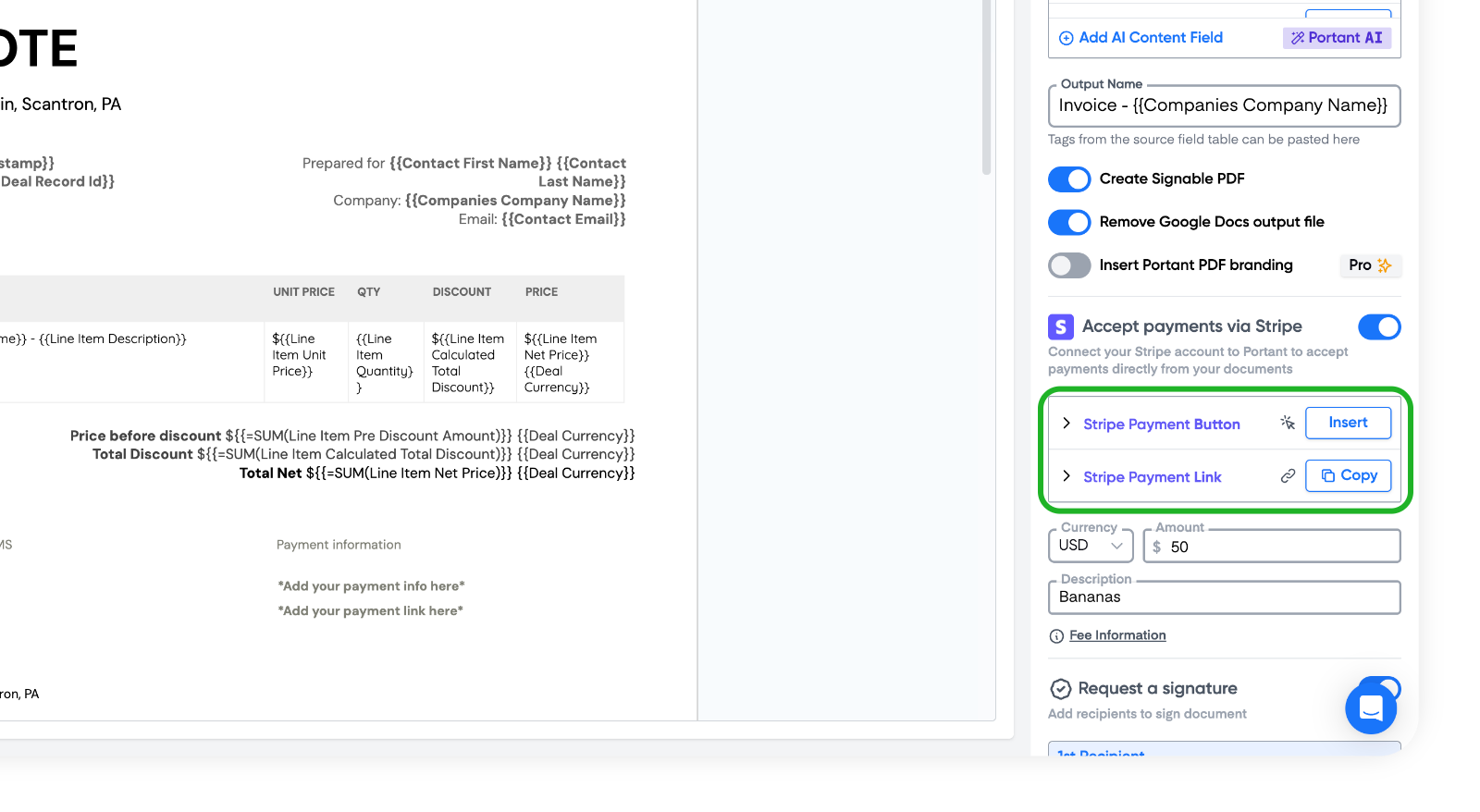
The payment link can have display text for example "Pay online"
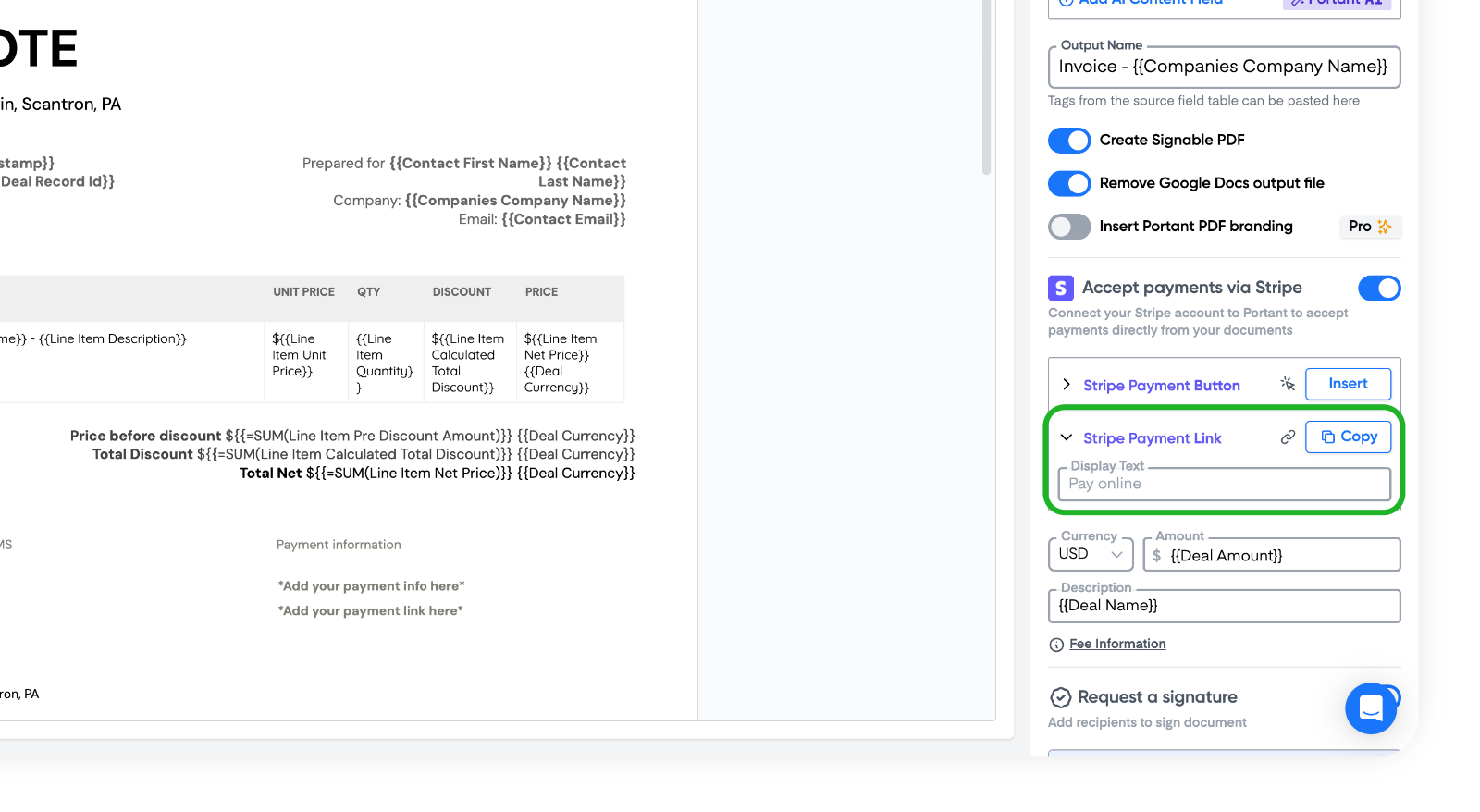
The Payment button is inserted as an image, so you can crop the payment button to remove the credit card icons below the button.
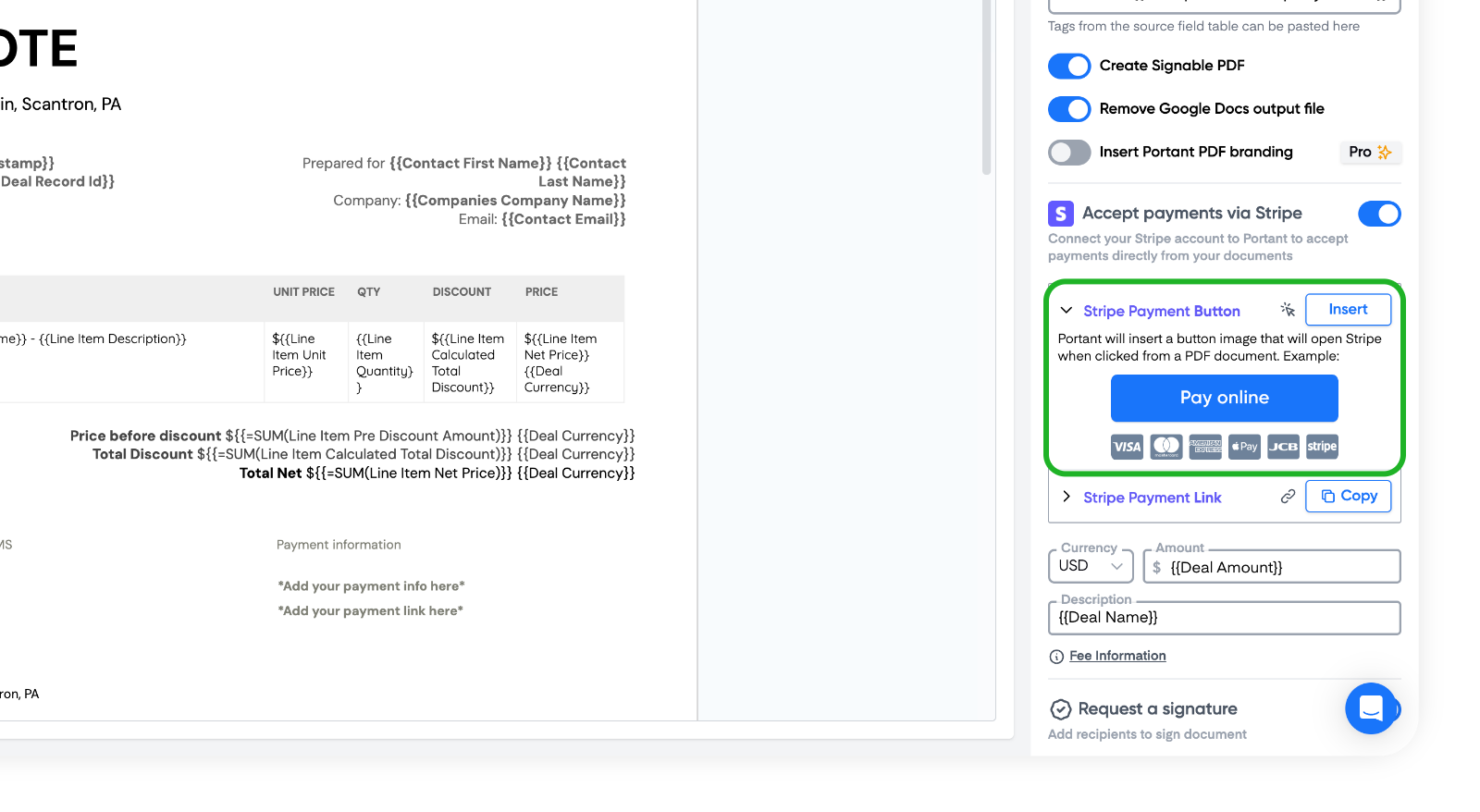
- Portant (via Stripe) offers various payment options, including credit cards and debit cards.
- Portant (via Stripe) also supports integration with Apple Pay and android pay, providing users with a convenient and secure payment option.
Portant Automatically Sends the Payment Request
- Once a user submits the form, Portant will automatically generate and send the document or email with the payment link.
- Users can click on the link to complete their payment through the Stripe portal.
- The payment link generate for each response will also be displayed on the Output page.
Example Workflow with Portant
- User Fills Out Google Form: A customer completes your Google Form, providing their details (and selecting the product they wish to purchase if included). After each form submission, data can also flow to a linked Google Sheet. These form submissions can be tracked and monitored to provide a clear overview of revenue and customer activity.
- Automated Document Generation: Portant creates a personalized document or email based on the form responses.
- Dynamic Payment Link: The document or email contains a unique payment link for that response (which can dynamically include the product name and amount). This link serves as the payment method, integrating with Stripe payment service.
- Payment Completion: The customer clicks the link (in the document or email) and is redirected to Stripe to complete the payment. This payment method facilitates secure and quick online payments. Stripe is a widely used payment provider.
Other Methods to Request Payments Using Google Forms Accept Payment
Solution 2: Using Google Forms and PayPal
- Create Your Google Form:
- Design your form to capture necessary details, similar to the process described above.
- Generate a PayPal Payment Link:
- Create a PayPal payment button or link for your product because you can't dynamically change the amount or description this payment link will be shown to everyone who completes the form. So the amount and description will need to be the same for everyone.
- Alternatively, you can generate an Apple Pay payment link to provide users with another secure and convenient payment option.
- Embed the Payment Link:
- In your Google Form confirmation message, include the PayPal payment link.
- Manual Verification:
- After the user submits the form and completes the payment via PayPal, manually verify the payment and proceed with the order fulfilment.
Method 3: Using Google Forms with Linked Google Sheets and Zapier
- Set Up Your Google Form:
- Create the form to collect user information and for accepting payments.
- Integrate with Google Sheets:
- Link your Google Form to a connected Google Sheet to collect responses automatically.
- Use a linked Google Sheet for tracking payment statuses and managing backend data collected through forms.
- Automate Payment Requests with Zapier:
- Use Zapier to automate workflows. Create a Zap that triggers when a new response is added to your Google Sheet.
- This integration effectively turns your Google Form into a payable form, automating the payment request process.
- Set up an action in Zapier to send a payment request email with a link to a payment gateway (e.g., Stripe, PayPal, Google Pay).
Conclusion
Using Google Forms to request payments can streamline your business operations and improve customer experience. By transforming your Google Forms into payable forms with the help of a payable forms add on, you can streamline your payment collection process and enhance customer experience. Portant offers a sophisticated yet straightforward solution by integrating dynamic payment links into documents and emails. By leveraging Portant simple solution or other tools like PayPal and Zapier, you can enhance your payment collection process, ensuring a seamless and professional experience for your customers.
Implement these methods to optimize your payment requests, making transactions easier for both you and your customers.
FAQs
Can Google Forms do payments?
Google Forms is a versatile tool used for surveys, event registrations, quizzes, and more. However, it does not natively support direct payment processing. Despite this limitation, you can still use Google Forms to facilitate payments by integrating it with third-party services like Portant.
Does Google Forms have a paid version?
Google Forms itself does not have a paid version. It is a part of Google Workspace, which includes a suite of productivity and collaboration tools such as Google Docs, Google Sheets, Google Slides, and Google Drive. While Google Forms is available for free with a Google account, upgrading to a Google Workspace subscription offers additional features and enhanced capabilities.
Can you add Venmo payment to Google Form?
No, Google Forms does not natively support direct integration with Venmo for payments. However, you can include a Venmo payment link or QR code in the form’s confirmation message or a follow-up email to facilitate payments. Users can click the link or scan the QR code to complete the payment via Venmo. The value of the payment link cannot vary based on responses in the form. This dynamic functionality is only possible using a tool like Portant.
Can you add a PayPal button to a Google Form?
No, Google Forms does not support adding a PayPal button directly. However, you can include a PayPal payment link in the form's confirmation message or in a follow-up email to facilitate payments. Users can click the link to complete their payment via PayPal. The value of the payment link cannot vary based on responses in the form. This dynamic functionality is only possible using a tool like Portant.


.webp)



