Sales Invoice Template

Copy our Sales Invoice Template, automate your invoice process, and create professional invoices using customizable invoice templates.

Copy our Sales Invoice Template, automate your invoice process, and create professional invoices using customizable invoice templates.
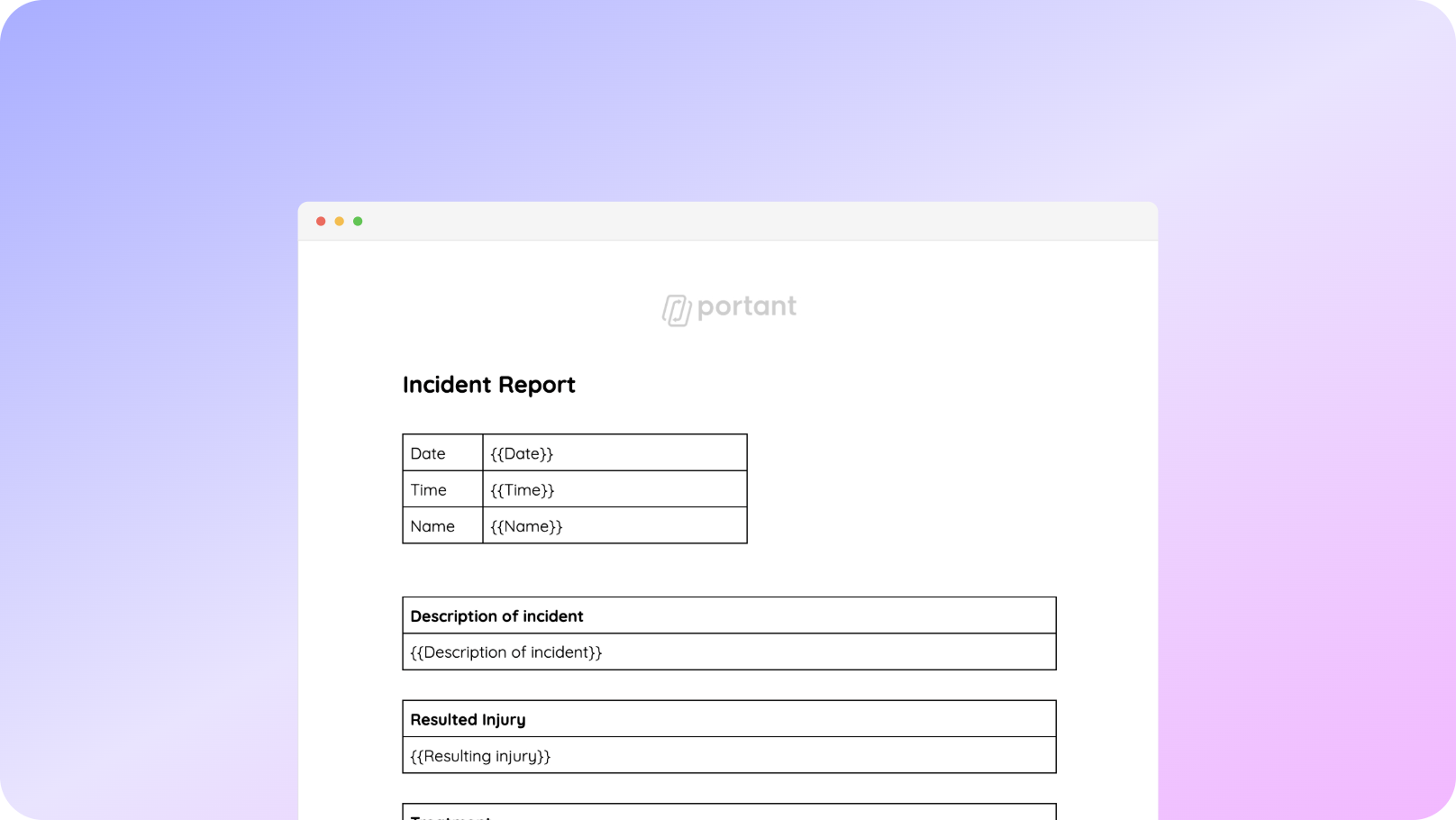











You can create sales invoices automatically from Google Sheets in a few easy steps. It is simple to use Portant as a free Google Sheets invoice template which contains all kinds of different elements including your logo, unique invoice numbers, payment terms and contact information. After you've opened Portant Workflow, select your Google Sheet, then connect a Google Docs invoice template, customise your blank invoice template with column tags, attach it to an email and finally click 'Start automation', and voila!, you’ve automated your invoicing from Google Sheets!
We know how painful and monotonous it can be to copy and paste invoice data into invoice templates, double check all the information is correct, save it as a pdf and then send the invoice to your customers. That’s why we’ve come to the rescue.
With Portant you can connect a Google Sheet to an invoice template, click a few buttons and invoices will be magically generated and sent whenever you need to. You can also customise the email and who it's sent from (e.g accounts@portant.co). It's easy to place your invoicing on autopilot.

Select the Sheet you want to create invoices from.
Connect a Google Doc invoice template
Click 'insert' to place tags in your invoice template
Then generate a invoices from your Google Sheet

To select your Google Sheet - first log in via your Google account and then authorise Portant to view your Sheets. You can get started by copying this template:

When you connect your Google Sheet, you can replace our invoice template with your own if you have one prepared already or edit our one. Also, you can connect multiple documents (e.g. if you need to send a contract with an invoice 😀)

Open the document block and add tags into your invoice template. You can format the tags and the data from your Google Sheet will be inserted using the same format (bold, italic, colour etc)You can use data grouping to insert multiple rows from your Google Sheet into the same invoice (e.g. if your line items are split on separate rows in your Google Sheet)

Open the email block and customise how you'd like to share your invoice. You can also edit the email invoices are sent from (e.g. accounts@portant.co) Then click 'Start automation' and test your workflow. Your Invoices will be stored in a folder made in your Google Drive, which can be edited in the 'Outputs' tab.💥Snap💥 You've done it!

Automatically creating invoices from Google Sheets removes manual data entry from your life, saving you the time and effort of copy/pasting or retyping. Automatically creating invoices enables you to get back to the more important stuff.
.gif)
Typos should be a thing of the past. With our free Google Sheets invoice template, all data is sourced from the original Spreadsheet. Plus, your invoices will be saved with a consistent naming structure in your Google Drive.

Create invoices from templates with the tools you already use - Google Docs, Sheets, Slides and Forms. Automating invoices from this template workflow will help you hit all your goals.

To create invoices for a sales invoice, start by including your company's name, address, and contact information at the top, followed by the customer's details. Assign a unique invoice number and date. List the products or services provided with descriptions, quantities, unit prices, and total amounts for each line item. Calculate the subtotal and include any applicable taxes or discounts to determine the final amount due. Specify the payment terms and methods, and include a due date. Finally, review the invoice for accuracy, and send it to the customer via email or mail. Consider using invoicing software to streamline the process.
A sales invoice is not the same as a receipt. A sales invoice is a document issued by a seller to a buyer detailing the goods or services provided, their quantities, prices, and payment terms, indicating the amount the buyer owes. It serves as a request for payment before the transaction is completed. In contrast, a receipt is proof of payment issued after the buyer has paid, confirming that the transaction has been completed.
A sales invoice is typically prepared by the seller or service provider, often by their accounting or sales department. The process involves creating a detailed document that includes information about the products or services sold, prices, quantities, payment terms, and any applicable taxes or discounts. In smaller businesses, the business owner or manager may prepare invoices manually or use invoicing software to automate the process. Regardless of the business size, the seller is responsible for ensuring the accuracy and timely issuance of sales invoices to customers.
To make a sales bill in Excel, open a new spreadsheet and set up columns for essential details like Date, Invoice Number, Customer Name, Product Description, Quantity, Unit Price, and Total Amount. Use Excel formulas to automate calculations, such as multiplying Quantity by Unit Price to get Total Amount for each line item and summing these to get a Subtotal. Include rows for taxes or discounts if applicable, and use Excel’s formatting tools to highlight key information. Finally, add your business name, contact information, and payment terms at the top of the document to complete the professional look of the sales bill. Excel also offers templates that can be customized for this purpose, making it easier to design and implement.
Yes, a sales invoice is typically required for both legal and financial reasons. It serves as an official record of a transaction between a seller and a buyer, detailing the goods or services provided, the agreed prices, and payment terms. In many jurisdictions, sales invoices are legally required for tax purposes, ensuring that businesses accurately report income and pay taxes. Additionally, they help maintain accurate financial records, support audits, and facilitate clear communication with customers regarding the amount owed and payment due dates. Sales invoices are essential for maintaining transparency and professionalism in business transactions.
A sales invoice does not typically require a signature to be valid, but including a signature can add a layer of formality and authenticity to the document. In some industries or jurisdictions, a signature may be required to confirm receipt of goods or services, acceptance of terms, or acknowledgment of the transaction details. However, in most cases, an invoice is considered legally binding once it is issued, regardless of whether it includes a signature. Businesses may choose to add a signature line for the seller or customer as a best practice to enhance professionalism and ensure mutual agreement on the transaction details.
Yes, an invoice can be handwritten, especially in small businesses or situations where digital tools are not available. However, it's important to ensure that the handwritten invoice includes all essential information, such as the seller's and buyer's details, invoice number, date, item descriptions, quantities, prices, total amount, and payment terms. Handwritten invoices should be legible and clear to prevent misunderstandings or disputes. While handwritten invoices are acceptable, many businesses prefer using digital formats for efficiency, accuracy, and professional presentation, as well as to easily keep records and manage finances.
Yes, a digital signature is valid on an invoice and is legally binding in many countries. It provides a secure way to authenticate documents, confirming the signer's identity and ensuring the content hasn't been altered. Digital signatures are often considered as legally valid as handwritten signatures, supported by laws like the eIDAS Regulation in the EU and the ESIGN Act in the US. Businesses use digital signatures to streamline invoicing, enhance security, and improve record-keeping.
To effectively use sales invoice templates, start by exploring available free invoice templates online, which you can easily download and customize to suit your business needs. When selecting the right invoice template, consider the specific requirements of your business, and download several invoice templates to compare. Customize your chosen invoice template by adding your business details, logo, and payment details, ensuring it reflects your branding. It's important to choose the right file format for your invoices, such as PDF, Word, or Excel, depending on your needs. Additionally, you can use Google Docs to manage and share your invoices easily.
When preparing invoices, make sure to include all necessary payment details, such as due dates and penalties for late payments, to ensure clear communication with your clients. If needed, adjust the payment terms to fit your business model, and remove or add new terms as required. For businesses operating in different industries, it's beneficial to select the best invoice template that caters to your specific needs. During tax season, organizing your invoices is crucial, and having the right templates can make this process smoother.
Moreover, if you're looking to bill clients directly, our templates make it simple to bill clients efficiently. You can also use our templates to track important information like due dates and manage your invoicing process during tax season. By incorporating these strategies, you can optimize your invoicing process, making it easier to manage your finances and maintain a professional image.

See why 40k teams have switched to Portant. In a few mins, we'll show you how to transform your sales workflows and close more deals.
.webp)
